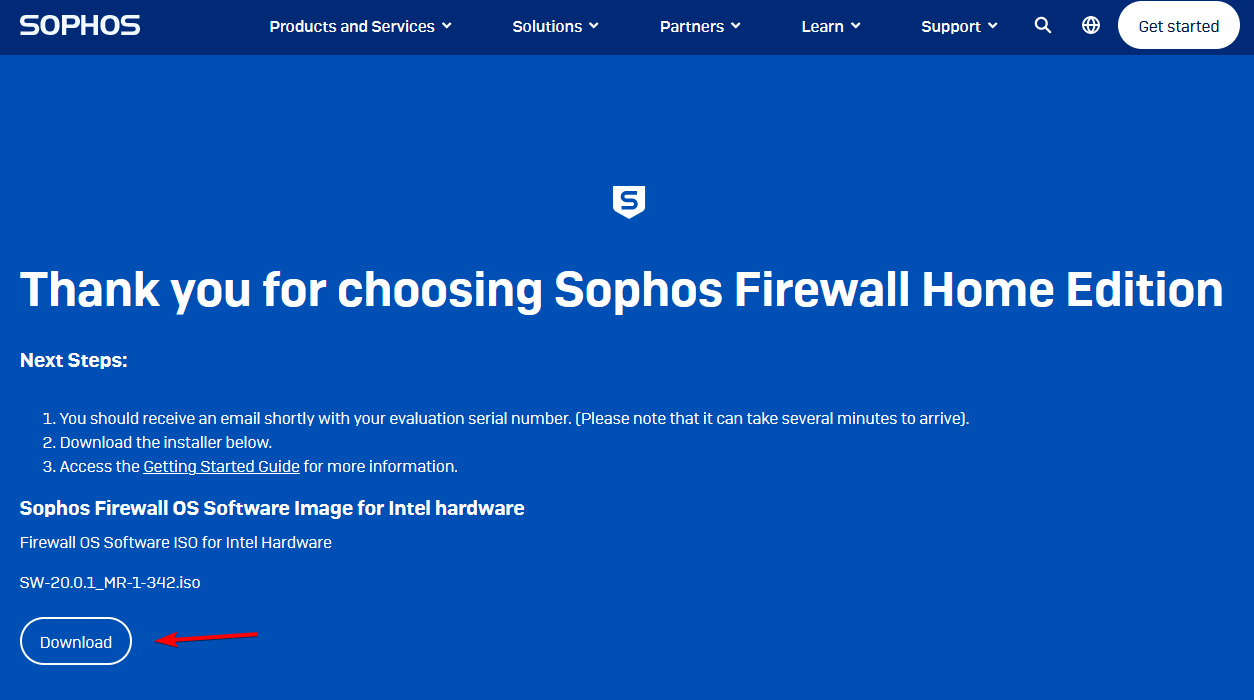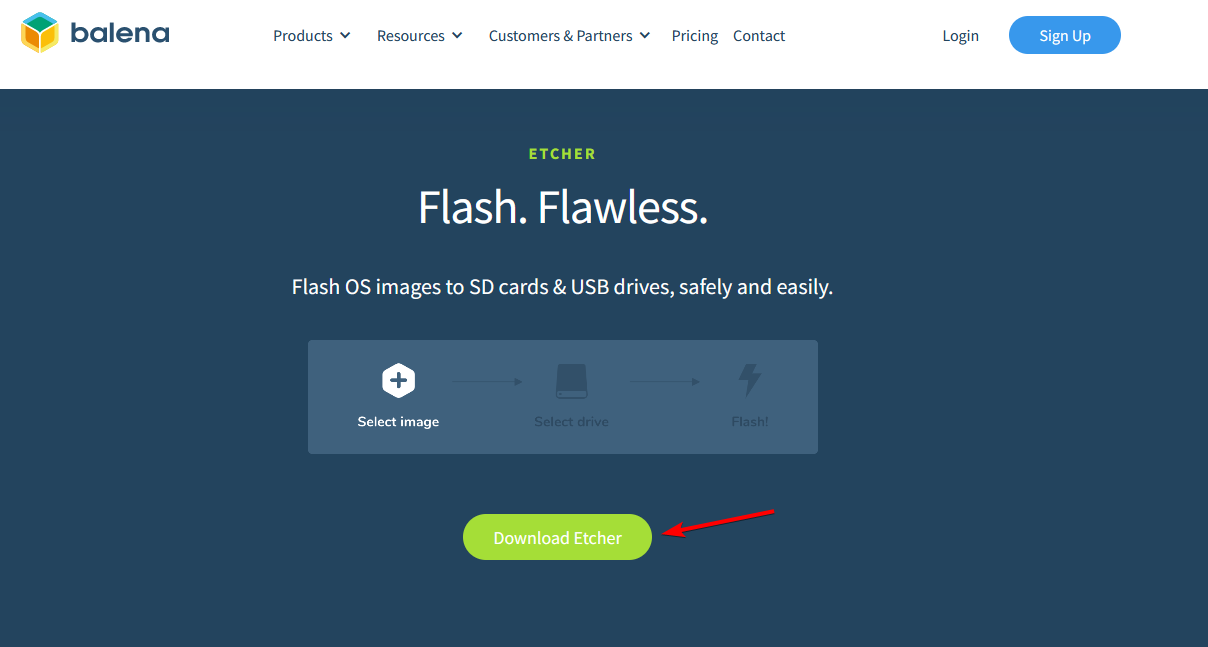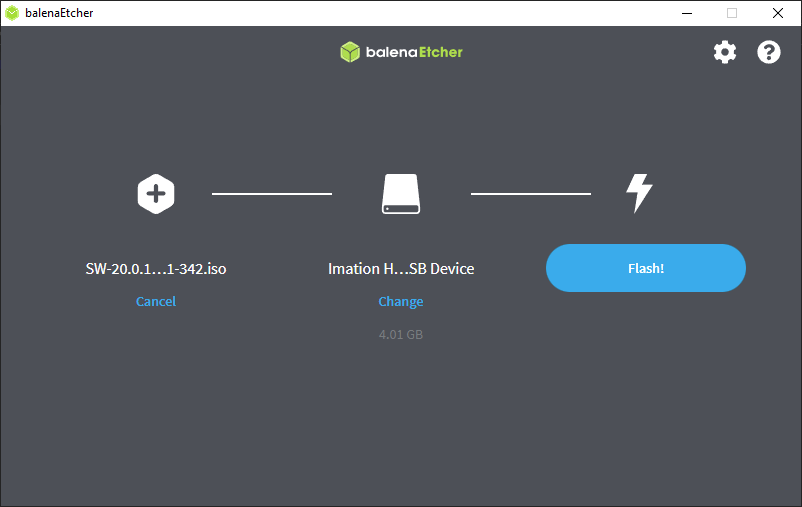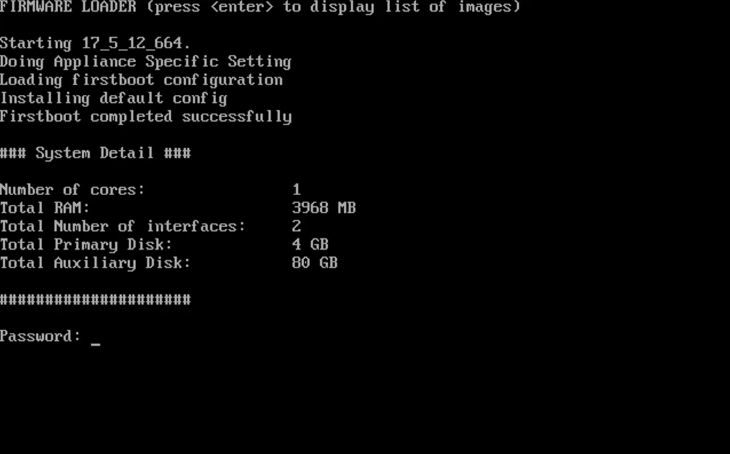Installing A Free Sophos XG Home License Onto Sophos XG Hardware
I recently picked up a Sophos XG 210 for $25 from a local e-waste recycler. Only to find that Sophos charges an exorbitant amount of money for a low end and almost end of life (~6months from writing this) product, even just for homelab use. I could just load OPNsense on it, but I bought it to play with the Sophos NGFW. So, heres how to install the “Sophos XG Home” image, which comes with a free lifetime evaluation license.
| Upsides | Downsides |
|---|---|
| Free license for pretty much every feature | Device specific features (screen, etc..) will not function |
| Longer support as XG Home is hardware-agnostic | Performance may not be identical to stock FW |
| Silly install process | |
| Restricted to XG Home resource limits (4 core, 6gb ram) |
Requirements
- A Sophos XG Firewall (may work on other models, havent tested)
- An internet connection
- Another PC (iirc only works on intel CPU’s) that can temporarily be used with another SSD
- USB Drive
Process
Start by downloading the image from Sophos
https://www.sophos.com/en-us/free-tools/sophos-xg-firewall-home-edition
It will ask for name & email, use an actual email, they send the license code to it.
Once you have the ISO, download Etcher from
Install Etcher, and flash the ISO to the USB as usual process
Once flashed, remove the SSD physically out of the Sophos firewall (for the xg210, its a AData branded SATA SSD) and connect it (& the USB) to the Intel PC you intend to use for flashing
Next, boot into your PC’s BIOS, and boot from the USB drive.
As of writing this post, Sophos XG Home does NOT support UEFI boot yet. You MUST use legacy boot. Enable it in your flashing PC’s BIOS if not already (the fw should have it enabled already)
If boot is successful, you will get to a page like this
Login with the default password admin
Proceed with the install wizard.
Once install is complete, click reboot and force a shutdown BEFORE IT BOOTS (pull power plug when it shuts off)
Remove the SSD from the PC, and put back into the Sophos firewall
Boot and configure as normal (you may have to connect a monitor + kb to the firewall to configure WAN and LAN assignments before you can access the admin panel)
The admin panel is on
During the process, it will ask for registration. Input the code sent to your email on signup
The firewall will reboot a few times, especially when installing the license.
Once setup is completed, your free firewall is finished!
Have fun!